TABLE OF CONTENTS
MS Windows:
Computer Default Browser:
In Windows 11, search for Default Apps in your start menu, then find your browser of choice in the list of apps. When you click on it, there should be a button at the top to make it your default browser.

Outlook's Hyperlinks Browser:
It may also be helpful to note that Outlook has its own default link opening setting, which can be found in File > Options > Advanced > File and Browser Preferences.
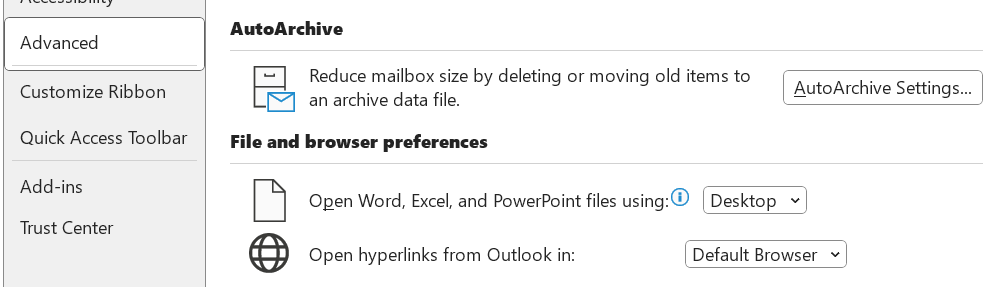
Mac OS:
In macOS Ventura 13 or later
- Install the other web browser that you want to use as your new default web browser.
- From the Apple menu in the corner of your screen, choose System Settings.
- Click Desktop & Dock in the sidebar.
- Scroll down on the right and choose a web browser from the “Default web browser” menu.
In earlier versions of macOS
- Install the other web browser that you want to use as your new default web browser.
- From the Apple menu in the corner of your screen, choose System Preferences.
- Click General.
- Choose a web browser from the “Default web browser” menu.
Was this article helpful?
That’s Great!
Thank you for your feedback
Sorry! We couldn't be helpful
Thank you for your feedback
Feedback sent
We appreciate your effort and will try to fix the article